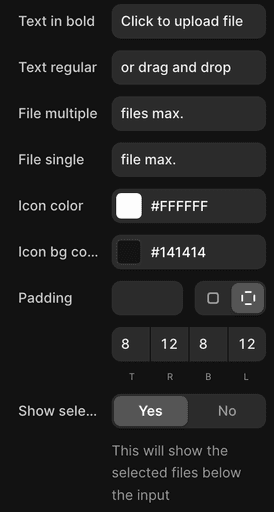Working with files in MagicForm
MagicForm is the only Framer form solution that handles file uploads and manages your storage.
What you'll learn
Everything you need to know about how to setup the file input in your MagicForm component and how to access these files in the MagicForm dashboard.
The file input
Handling file submissions.
Adding a file input to your MagicForm is very easy. You simply add a new input and select the File Upload. This will add the file upload input to your form and will already allow you to receive attachments. It is literally that easy.
Once you add a File upload to your form you'll be able to tweak the settings of that input just like any other input. Simply add the name, mark it as required etc. However, we also added a few new options specifically for the file input.
Input size - Allows you to specify if you want to use a Large or Small file upload input.
File size - Allows you to set the maximum file size of any given file.
Files amount - Allows you to set the amount of files that can be added to this file input.
Finetuning the input
Styling the file upload.
Styling the component is all done through the Framer properties Styling tab. Simply open the styling tab and navigate towards the tab that states: File Style.
In here you can adjust the copy on the file upload input and obviously you can change the appearance and colors on the input.
The last option states: Show selected files below the input. This toggle allows you to automatically display the filename below the input once a visitor has selected one or more files. That way your visitor has a better understanding of which files they've selected.
Downloading your files
Receiving your files.
When developing the files feature we really tried to make it as easy as possible for you to start receiving files. That's why we automated every process and you don't need to do anything to start receiving files.
Simply login to your dashboard and click the button with the download icon on your submission to download the files.
Currently we also include the files in our Zapier and Webhook integration, which will allow you to send the files automatically to other services.
Form
Files
yo@getmagicform.com
jorn@framer.com
joris@getmagicform.com